S&P Capital IQ: Registering & troubleshooting
Published by Mark BodnarWhen I first announced that SFU researchers had access to S&P Capital IQ (aka "CapIQ") last summer, I mentioned that the account registration process had to take place while on campus... after which remote access would be possible.
Most people have been able to register and access their CapIQ accounts without any issues, but we've encountered enough glitches that I thought some more detailed instructions might help. See below for the steps involved in account registration, some common ways in which things can go wrong, and a few handy troubleshooting tips.
How to...
- While at any SFU campus and on a desktop computer (not the wifi network), go to the SFU Library's description of S&P Capital IQ and follow the "register" link in the Public Note section.
- Enter your SFU email address.
- S&P will send you an email with a link to a registration form. Click on that link.
- You'll be taken to a brief form at the S&P site. You'll need to enter your name, email address, job title, and phone number. You'll also need to select your SFU category: Student or Faculty/Staff.
- All fields are required. If some don't apply to you (e.g., Job Title), be sure to at least enter something.
- The access for students and faculty members is the same, but please make sure you select the right category as these things do get checked and valuable time is wasted if we have to query and change a status.
- After you've filled out the form, S&P will email you another link. Click on that link to create your password.
- Pick something unique -- it's poor security practice to use your SFU password in other sites!

You now have your very own CapIQ account, and it can be accessed from off campus!
- Pick something unique -- it's poor security practice to use your SFU password in other sites!
- Now go back to the SFU Library's description of S&P Capital IQ and click on the Connect button to log in.
- Note that your SFU email address is your CapIQ username.
Where things go wrong...
- Trying to register while off campus instead of making the trek to SFU Burnaby, Surrey, or Vancouver.
- There really is no workaround for this: please visit any SFU campus and you'll have your account set up within a few minutes.
- There really is no workaround for this: please visit any SFU campus and you'll have your account set up within a few minutes.
- Registering on campus, but using a laptop that is connected to the SFU wifi system instead of a desktop computer with a wired network connection.
- We're working on resolving an intermittent issue with registration while on SFU wifi. For now, please go the extra step and register while using a library or lab computer at SFU instead of your own laptop.
- We're working on resolving an intermittent issue with registration while on SFU wifi. For now, please go the extra step and register while using a library or lab computer at SFU instead of your own laptop.
- Not completing the entire registration process while on campus.
- Some people have run into problems after starting the process on campus, then waiting until they got home to click on the links in the S&P emails and complete the process.
- Some people have run into problems after starting the process on campus, then waiting until they got home to click on the links in the S&P emails and complete the process.
- Once an account has been set up, logging into it by going directly to the S&P login page without first clicking on the Library's Connect link.
- Always connect to the database via the library site to avoid problems.
Troubleshooting...
If you get a message saying something about your account being locked or not being accessible from your location, the following steps will usually get things working again. These steps might also help if you got partway through the registration process, but never chose your account password.
- While on campus and on a desktop computer, go to the SFU Library's description of S&P Capital IQ and click on the Connect button to get to the S&P login screen.
- Click on either the Forgot Password or Unlock Account link and enter your username (i.e., your SFU email address).
- S&P will email you directions and/or links to get your account working again. Note that you must follow their links while still on campus!
- If you don't see the email, check your Junk or Trash email folders.
- If you still don't see it, try clearing your cache and cookies or use incognito mode in your browser and re-request the password reset.
Help?
If our troubleshooting steps don't resolve your CapIQ registration/access issues, try contacting S&P's support staff:
- While on campus and on a desktop computer, go to the SFU Library's description of S&P Capital IQ and click on the Connect button to get to the S&P login screen.
- Click on Support & Training to start an email to S&P. Be sure to provide complete details about the issue as well as your SFU email address (which, again, should be your S&P CapIQ username!).
- If they send you a link to unlock your account... please (again) be sure to click on that link while you are on campus.
- Still having troubles despite S&P's assistance? Contact the SFU Library for technical help.
The good news...
The registration process works smoothly for most people, and the troubleshooting steps outlined in this post should resolve almost all issues... plus getting off-campus access to such a powerful database is worth the hassle (I promise)!
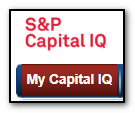
- Mark
===========
Mark Bodnar
mbodnar@sfu.ca
Business & Economics Librarian

